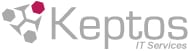Virus circulating on Facebook via Messenger
A computer virus is circulating on Facebook through messages sent via Messenger. The virus, called Facebook Message, is a malicious program that compromises the victim's account and sends messages from a person in the victim's contact list, displaying a link that appears to be a video.
The message the victim receives is usually something similar to the following:
"I think you appear in this video, is that you?"
If the victim clicks on the link, he will be redirected to a fake Facebook login page. If the victim enters their login details, the virus will install itself on their device and take control of their Facebook account.
Once the virus has taken control of the account, it can perform a number of actions, such as:
- Send messages to the victim's contacts with malicious links.
- Posting content on the victim's wall.
- Change the victim's account settings.
- Stealing the victim's personal information, such as passwords, bank details, etc.
To avoid becoming a victim of this virus, it is important to follow the following recommendations:
- Don't click on links in messages from people you don't know.
- If you are unsure whether a link is safe, check with the sender through another means, such as a phone call or text message.
- Keep your antivirus software up to date.
- Change your Facebook account password regularly.
If you have clicked on a malicious link, you should remove Facebook Message virus immediately and change your account password. To remove the virus, you can follow the steps below:
- Open your web browser and access the Facebook login page.
- Enter your login details and click "Login".
- Click on the down arrow icon in the upper right corner of the screen.
- Select "Settings and Privacy".
- Select "Security and privacy".
- Select "Activity and security".
- Scroll down to the "Application shortcuts" section.
- Find and select the "Facebook Message" shortcut.
- Click on "Delete".
Once you have removed the shortcut, the virus will no longer have access to your account. You should also change your account password to prevent the virus from gaining access to your account again.
To change your account password, follow these steps:
- Click on the down arrow icon in the upper right corner of the screen.
- Select "Settings and Privacy".
- Select "Security and privacy".
- Select "Account".
- Select "Change password".
- Enter your current password and the new password twice.
- Click on "Save changes".
By following these recommendations, you will be able to protect your Facebook account from this virus and other malware.